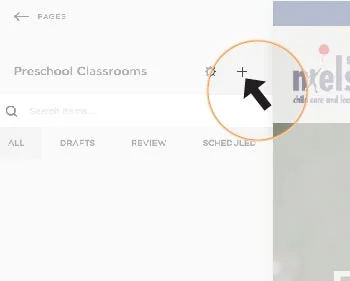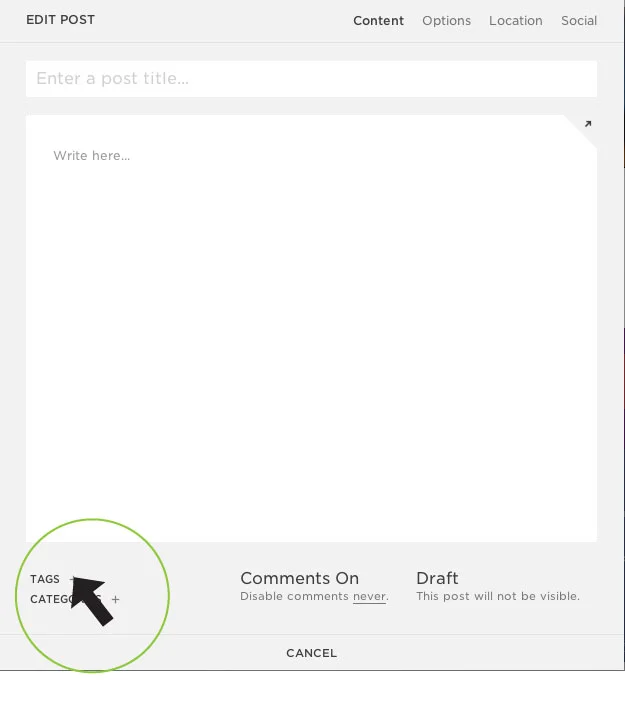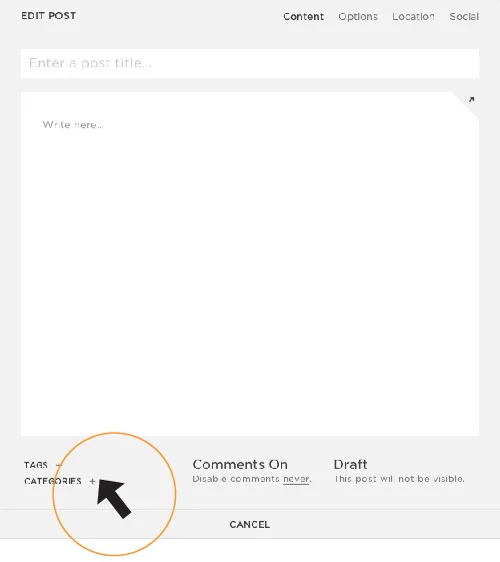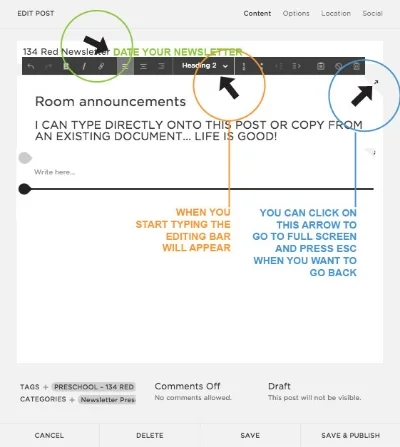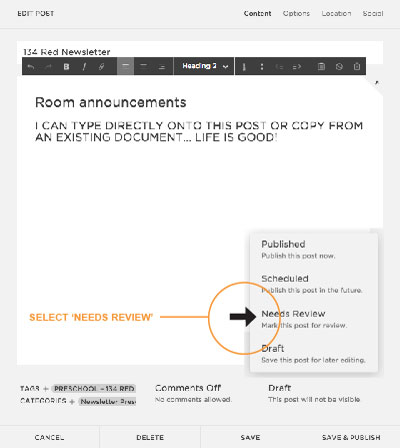Website Help Adding a Post
Each classroom is visible to admin, age level coordinators, parents and teachers. We add newsletters and lesson plans as new posts within each age level section. The areas are password protected, if you forget your password please contact the business coordinator.
LAPTOPS OR STANDARD COMPUTER SCREENS WORK BEST! TABLETS ARE FUN BUT MAY NOT GIVE YOU FULL VISIBILITY
Adding a Post
1 ADD OR EDIT A POST
On the left hand side, you can add a new post by clicking on the '+' button. If you already have a draft, or would like to edit an existing post you can find it by doing a search or going to 'DRAFTS' or 'REVIEW' sections.
2A select your classroom
First things first, label your classroom! At bottom left of post window you will see tags+ link. Click on that and select your classroom.
TAG+
Start typing your ROOM NUMBER, the existing classrooms will appear and you can select your room
2B SELECT NEWSLETTER / Curriculum
Next, select the type of post. At bottom left of post window you will see categories+ link. Click on that and select the type of post you are writing.
CATEGORIES+
Select NEWSLETTER or LESSON PLAN
3 WRITE POST
Your newsletter or lesson plan is ready, you can write from here or copy/paste different sections from the original document you email parents.
Title should have the class name and date i.e. 134 Red Newsletter October 30, 2015
Use the same format each time you post. You can view the templates for Newsletters or Lesson Plan at bottom of this page for guidance.
TIPS
NEED A LITTLE MORE TIME?
No problem, you can save at any time as a draft. As long as you hit save, your draft is available to edit at a later date. admin staff will only publish posts that are in the review section.
4 SEND TO REVIEW
The last step is to send for review. Select 'Draft' from lower right hand side of screen, a pop up will appear. Select 'Needs Review' and hit the save button at the bottom.
DO NOT SAVE & PUBLISH, ADMINISTRATIVE STAFF WILL REVIEW AND SCHEDULE THE POST.
Additional Help and How-to's
Here's a list of simple tutorials that will help you personalize each post.